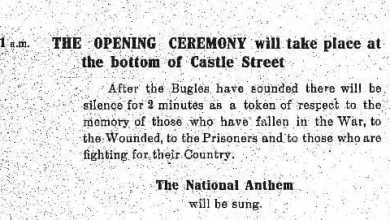What to know about Apple’s new Digital ID program

How to add driver’s license to iPhone wallet
Some states allow you to put your driver’s license on your phone. Here’s how to do it.
Problem Solved
Apple wants to make domestic air travel a little less hectic with the launch of Digital ID with a new way for users to store their unexpired U.S. passport or a valid government-issued driver’s license.
Currently in testing with the Transportation Security Administration, passengers with iPhones or Apple Watches will be able to present their government-issued identification at domestic travel checkpoints at over 250 airports across the U.S. starting Wednesday, Nov. 12.
“Digital IDs brings this secure and convenient option to even more users across the country, as they can now add an ID to Wallet using information from their U.S. passport,” Jennifer Bailey, Apple’s vice president of Apple Pay and Apple Wallet, said in a statement.
The new format, which is not a replacement for a physical passport, must be valid and can’t be used for international travel or border crossings, the Cupertino-based tech giant said in a press release.
Which airports will accept Apple’s Digital ID?
According to Apple, TSA checkpoints at than 250 airports nationwide will accept Digital ID. A complete list of airports was not immediately available, but USA TODAY has reached out to TSA for clarification.
The following states and Puerto Rico currently accept Digital IDs stored in your Apple Wallet:
- Arizona
- California
- Colorado
- Georgia
- Hawaii
- Iowa
- Maryland
- Montana
- New Mexico
- Ohio
What’s needed to add Digital ID to your Apple Wallet?
Adding a Digital ID, i.e., a state-issued valid driver’s license or U.S. passport, to your Apple Wallet is simple, but you’ll need the following:
- An iPhone 11 or later, or an Apple Watch Series 6 or later, with the latest version of iOS or watchOS.
- Face ID/Touch ID with Bluetooth capability turned on
- An Apple Account with two-factor authentication
- An unexpired U.S. passport.
- A U.S.-based Apple device
Create a Digital ID on your iPhone and Apple Watch
- Open Apple Wallet
- Tap the add (+) button located at the top of the screen
- Select the driver’s license or government-issued ID card option
- Select “Digital ID”
- Follow the onscreen instructions to start the setup and verification process
- “Upload” scans of valid U.S. passport
- Take selfie for verification
- Complete a series of facial/head movements
- “Digital ID” will be added to Apple Wallet upon verification
According to Apple, users who want to use the feature must upload a photo page of their physical passport “as part of the process.”
Users will then be prompted to comply with specific commands, including using their iPhones to scan the chip embedded in the back of their passports to verify the data’s authenticity.
iOS users who don’t have a passport to create their Digital ID can still add an eligible driver’s license or state identification card to their Apple Wallet.