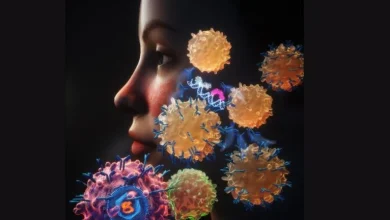How to Cancel or Pause Your YouTube TV Subscription
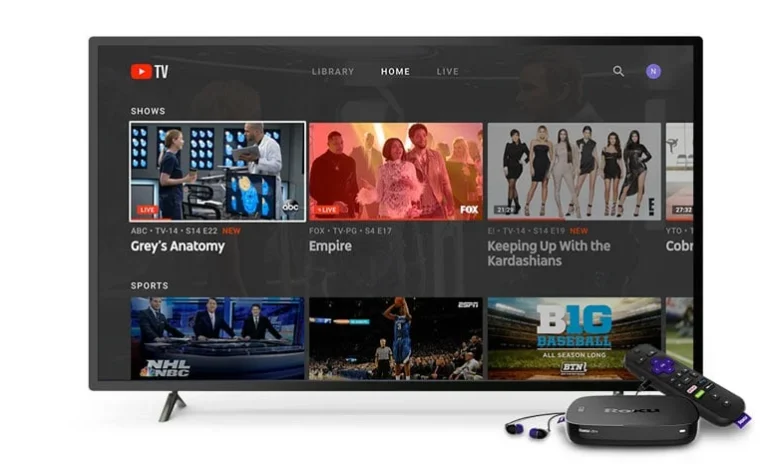
YouTube TV users who want to take a break or stop their service altogether can easily do so through the app or website. Whether you’re planning to switch platforms or just need some time off, canceling or pausing your subscription takes only a few steps.
How to Cancel Your YouTube TV Subscription
Canceling your subscription works the same way on both mobile and web, as long as you pay Google directly for access.
Steps to cancel:
- Open the YouTube TV website or visit the YouTube TV app.
- Tap or click on your profile photo.
- Go to Settings (gear icon).
- Select Membership.
- Choose Manage, then select Cancel Membership.
- Confirm by clicking Cancel.
After canceling, you’ll still have access to live TV until the end of your current billing period. Recorded shows and movies will stay in your library for 21 days before being deleted.
Google says it will keep your viewing preferences and limited details, such as your home ZIP code, to prevent fraud and make reactivation easier if you decide to return.
If your YouTube TV subscription was set up through a mobile carrier or internet provider, you’ll need to contact them directly to cancel.
How to Pause Your YouTube TV Subscription
If you’re not ready to cancel permanently, YouTube TV allows you to pause payments for anywhere between four weeks and six months.
Steps to pause:
- Open the YouTube TV app or website.
- Tap your profile photo.
- Go to Settings, then Membership.
- Select Manage.
- Use the slider to choose how long to pause.
- Tap Pause to confirm.
Your account will remain active until the end of your current billing cycle. After that, you won’t be charged or have access until the pause period ends. Once your selected time frame passes, the subscription renews automatically.
You can also resume your subscription anytime during the pause. However, YouTube TV does not let you extend a pause once it’s set. You can only pause again after your billing restarts.