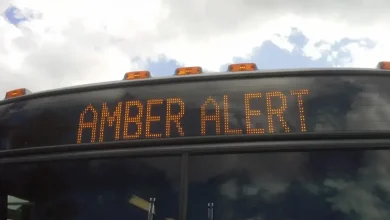How to connect your Kick account to Restream for multistreaming
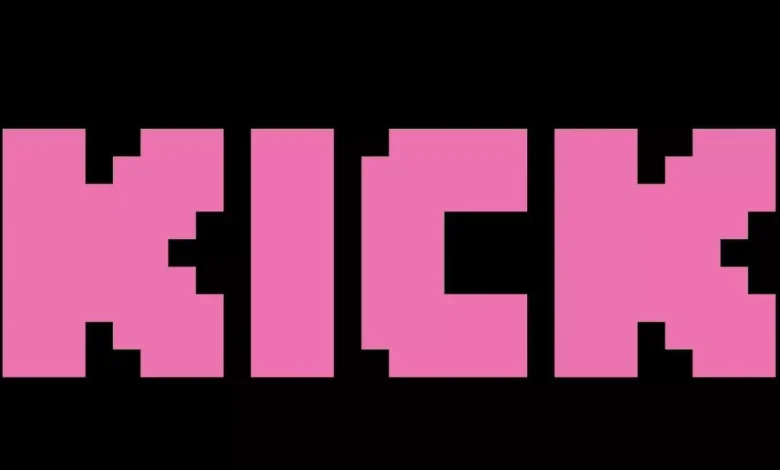
Win.gg
Kick
How to connect your Kick account to Restream for multistreaming
Many streamers are now turning to multistreaming on Kick, and connecting one’s account to Restream is one of the best and most convenient ways to go about doing it. Here’s how to get started.
When Kick introduced the option to multicast, many streamers jumped at the chance to reach more viewers elsewhere rather than limiting themselves to streaming on just a single platform. Since viewers often have their own platform preferences, multistreaming helps creators to reach wider audiences beyond Kick. As a result, multistreaming on Kick and elsewhere has quickly become a go-to strategy for some of the biggest names in streaming.
While multistreaming might sound complicated, it’s surprisingly simple once you get into it. Streamers use several methods to go live on Kick, Twitch, and YouTube at once, but Restream remains the easiest option for setting it all up with only minimal effort.
How to connect Kick with Restream
By connecting your Kick with Restream, streamers are able access many live features, including the ability to
multistream
from Kick. Here’s how to do it:
- Go to the Restream.io homepage and create an account
- Select “Channels” on the Restream dashboard on the left side
- Find and select “K” from the list
- Click on “Add Channels” option to expand the list and select Kick
- Sign in with your Kick account details
- Click on the “Allow Access” option to confirm
Connecting Kick account on Restream. Credits: Restream
Your Kick account will now appear as a connected channel on the Restream dashboard.
Multistreaming offers a variety of benefits, so it’s no surprise that some of Kick’s biggest streamers, including Zack “Asmongold” Hoyt, Kaitlyn “Amouranth” Siragusa, have already taken advantage. But users may not always want to go live on the same platforms each time they stream. From the dashboard, you can decide which streams go live exclusively on Kick, and which streams are broadcast across multiple platforms. To configure exactly that, choose the “New Stream” in the top-right corner.
- Click “Restream Studio” to open your streaming dashboard. Streamers using OBS should select the “Encoder | RTMP option”
Options for multistreaming on Restream. Credits: Restream
- Allow access to your microphone and camera to enter the studio
- In the top-right corner, click “Channels” to manage your connected platforms
- There you’ll find all linked channels, including Kick
- Use the toggle switch beside each linked channel to control where your stream goes live
- Once everything appears ready, hit the red “Go Live” button to start broadcasting
Once linked, you can fully control titles, descriptions, and thumbnails for each stream directly from Restream, making it easier to manage and monitor simultaneous broadcasts without juggling separate dashboards.
Going live across multiple platforms is a great tool for growing one’s streaming audience. Users trying to
make money on Kick
should keep in mind that multistreaming does impact revenue potential, however, as streaming exclusively on Kick pays out at a much better rate than multistreaming. Balancing that revenue potential with the opportunity to grow one’s audience across multiple platforms is a decision that each streamer has to make according their goals and standing.
Deposit Bonus – 200% up to $2000
Deposit Bonus 2025
T&Cs apply, 18+
Featured image credit: Kick
Fariha Bhatti
About Fariha Bhatti
Fariha Bhatti is a long-time gaming writer who loves competitive FPS games and slots with particularly fun themes. She got her start playing classic games developed by SNK, from legendary fighting game series The King of Fighters to challenging platform franchise Metal Slug. She now spends most of her time playing Valorant and Counter-Strike 2 while working her way through new slot releases to find her next favorite. Fariha has been published at PCGamesN, TalkEsport and ONE Esports.
View full profile