I made Windows 11 way more secure, and it only took two clicks
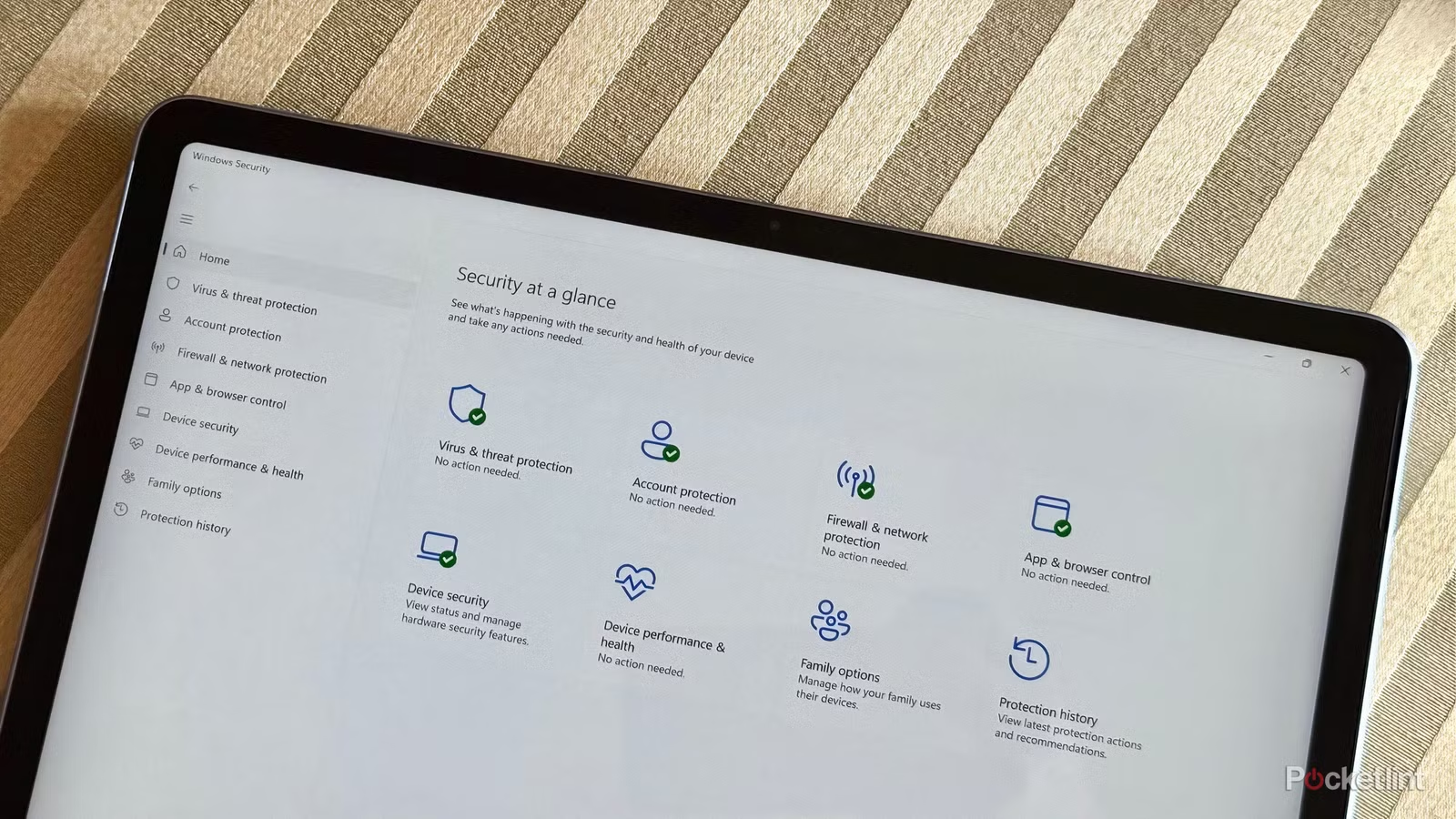
Over the years, Microsoft has reigned in the security profile of its Windows operating system to a substantial degree. Gone are the days of installing third-party antivirus software suites nonnegotiably, and so too are the days of computer worms and Trojans running amok on seemingly every other person’s PC.
Modern security measures built into the Windows platform, including the User Account Control (UAC) system, Trusted Platform Module (TPM) 2.0 support, and Secure Boot support, have all played a role in reducing attack vectors. At the same time, a growing reliance on centrally-distributed programs from vetted app markets and the reduced scale of peer-to-peer Torrent-based file sharing has aided in overall security, too.
Of course, Microsoft is always working on new ways to secure its desktop platform from malware, ransomware, viruses, and other rogue bits of software. With an estimated 30.79 percent of the entire global operating system market in its back pocket (via Statcounter), Windows remains a lucrative destination for bad actors, which is why Microsoft Defender is constantly patching newly discovered vulnerabilities in the background via Windows Update.
Most recently, Microsoft has been working on an all-new security feature for Windows 11, and it’s called administrator protection. Here’s the lowdown on what this new function brings to the table, and why you might want to turn it on sooner rather than later once it becomes available on your PC.
What is administrator protection on Windows 11?
A platform security feature designed to protect users from harm
Credit: Pocket-lint / Microsoft
In a blog post, Microsoft describes administrator protection as being “a new Windows 11 platform security feature that aims to protect the admin users on the device while still allowing them to perform the necessary functions which may require use of admin level permissions.”
Without getting too much into the weeds of the technology behind the feature, administrator protection does a number of things to protect the security of all users running Windows 11, and in particular those with elevated (administrator) privileges. Some of these changes include the implementation of a new security boundary with a separate profile, adding a just-in-time admin token for performing certain system tasks, and the removal of auto-elevation.
For the most part, end-users shouldn’t expect any major changes to the look and feel of Windows 11 when administrator protection is enabled, aside from certain apps like Task Manager requiring PIN or biometric Windows Hello authentication in order to launch in an elevated, administrative state.
For a more detailed and technical breakdown of how administrator protection works and how it’ll affect power users and developers, Microsoft has penned an extensive guide on the feature, which can be found on its Windows Blogs website.
How do I enable administrator protection on my PC?
For the time being, the feature is available on an opt-in basis
At some point in the future, administrator protection is expected to be enabled by default on all new Windows 11 PCs. If you’d like to jump ahead of the curve and turn on the feature right now, follow these steps:
- Launch the pre-installed Windows Security application on your PC.
- Next, navigate to Account protection > Administrator protection > Administrator protection settings.
- From here, toggle the Administrator protection switch to the on position.
- Finally, to complete the setup, restart your PC.
At any point in time, if you’d like to disable administrator protection on your PC, simply follow these same steps and toggle the feature off. For the disabling to take effect, you’ll need to once again restart your computer.
If you don’t see the Administrator protection setting within your Windows Security app’s Account protection page, it might not have rolled out to your PC yet. The feature is still technically in testing, and Microsoft is rolling it out to Windows 11 version 25H2 users via a series of slow, deliberately staggered waves.
To make it more likely that the feature will land on your PC sooner rather than later, be sure to regularly install all the latest OS updates from Windows Update, and to update all apps from within the Microsoft Store. Additionally, I’d also recommend turning on the ‘Get the latest updates as soon as they’re available’ toggle from within Windows Update.





